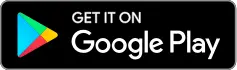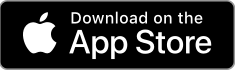Borrow
Watch the How it Works video
At Fill it Forward, we believe that choosing to reuse is a simple act of generosity that shows love for our planet and the people on it.
In our mission to inspire reuse, we’ve developed a new app feature to address the growing issue of single-use take-out waste. Introducing, Borrow by Fill it Forward!
Now you can rent and return a reusable container every time you visit participating locations. With each reuse, you’re tracking your impact while helping support charitable projects along the way.
With each reuse, you are able to track your environmental impact and help give back to charitable projects that make a difference.
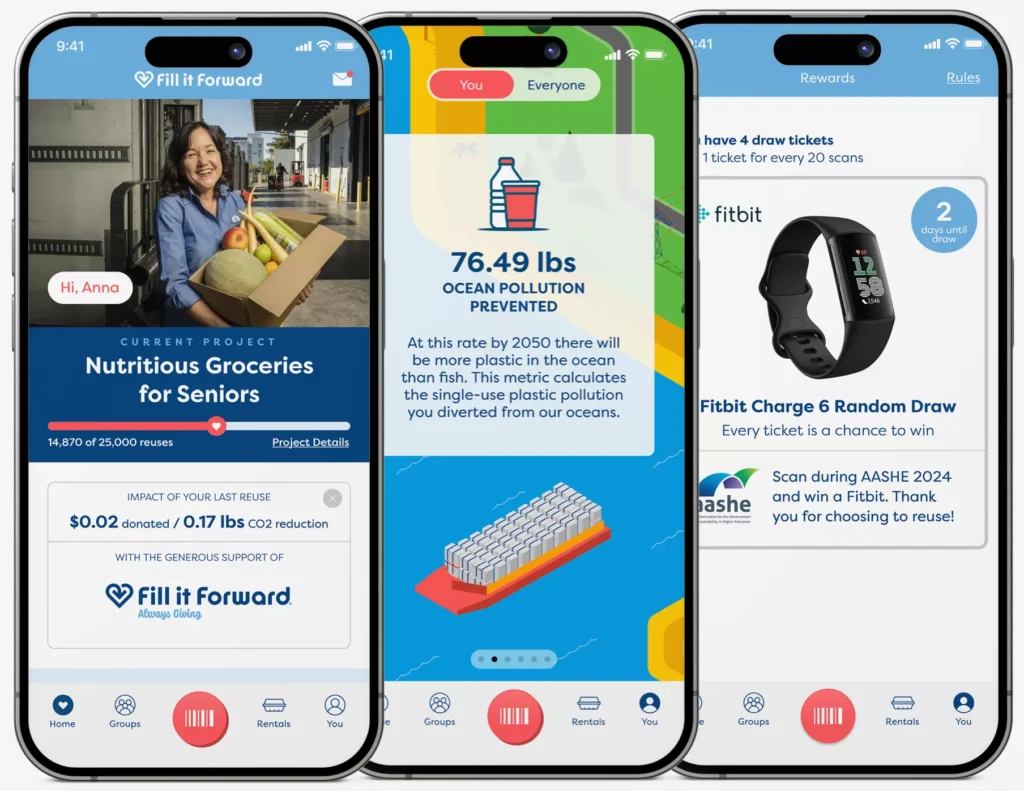
Give Back
Track Impact
Earn Rewards
Frequently Asked Questions
- Download the free Fill it Forward App from the Google Play or Apple Store.
- Pay a one-time, non-refundable fee for each container at checkout.
- Staff provide a Rental Slip with a unique pin number.
- Users scan the QR Code on the Rental Slip and complete app sign-up.
- Users show the in-app rental checkmark.
- At the drop-off location, users scan QR Code on the ‘Return Poster’.
- Next, users scan the QR Code on the ‘Container Tag’.
This means that the 4-digit number has already been used by a program participant. If you have not registered this container code yourself, you will need to request another registration slip with a new 4-digit code from the cashier.
If the check mark screen has been closed, the user can show the rental by viewing the rental history, which is time stamped. Select ‘Profile Icon’ (Top Left) > ‘Borrow’ > ‘History’ (Top Right). The most recent activity will be visible at the top of the activity feed.
The return process requires two unique scans for return validation. First, you must scan the return poster with the Fill it Forward App. Next, you must validate the return by scanning the container. If users do not validate the return by scanning the container, or they scan out of order, the return will not be registered on the user’s profile.
Contact your Food Service Manager for assistance. Without scanning the return poster and validating the return by scanning the container with the Fill it Forward App, the user’s profile will continue to show a container checked out. An unregistered return can also take place if users attempt to scan their container before scanning the return poster.
This means that you have no more credits available to rent another container. You can either pay another rental fee, or return your previously borrowed container to avoid paying another fee.
There is no limit to how many containers a user can rent. The number of containers a user has checked out can be seen on the Fill it Forward App by clicking the ‘Profile icon’ and then selecting ‘Borrow’. To increase your number of containers you will need to pay the deposit for each new reuse. Once you have returned a container, a credit will show in the Borrow section of your profile.
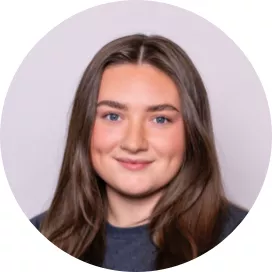
Interested in learning more or need help?
Contact our team at 1-888-824-7375 or email support@fillitforward.com.